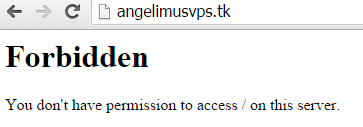Hello, today i want to share how to install PPTP VPN on Centos 6 64Bit. First we must know what is PPTP and how it works, below is a little information about PPTP that i found on
wikipedia.com
The Point-to-Point Tunneling Protocol (PPTP) is a method for implementing virtual private networks. PPTP uses a control channel over TCP and a GRE tunnel operating to encapsulate PPP packets.
A PPTP tunnel is instantiated by communication to the peer on TCP port 1723. This TCP connection is then used to initiate and manage a second GRE tunnel to the same peer.
The PPTP GRE packet format is non standard, including an additional acknowledgement field replacing the typical routing field in the GRE header. However, as in a normal GRE connection, those modified GRE packets are directly encapsulated into IP packets, and seen as IP protocol number 47.
The GRE tunnel is used to carry encapsulated PPP packets, allowing the tunnelling of any protocols that can be carried within PPP, including IP, NetBEUI and IPX.
In the Microsoft implementation, the tunneled PPP traffic can be authenticated with PAP, CHAP, MS-CHAP v1/v2 .
Next will checking requirement of installing PPTP VPN
Part 1 - Check Requirement PPTP VPN and Installing PPTP VPN
1. Check if TUN/TAP is enabled (you can enabled it in Control Panel)
For this tutorial, i'm using VPS Host from EvoBurst.com (Low price VPS)
Here is some feature that provided by EvoBurst.com
Note : in some VPS Host, there are no Feature of Enabled TUN/TAP and PPP, but dont worry, you can try send ticket to your host, to request for enabling TUN/TAP and PPP for VPN Purpose, there will process your ticket and enabled it, i have experienced that matter in interserver.net. In some VPS Server, maybe it take about at least 1 Hours till your ticket processed but sometimes it takes only 5 minutes or less, depend how busy your customer service of your VPS Host.
Ok, after TUN/TAP and PPP enabled, open PuTTY and check by type
cat /dev/net/tun
if the result is cat: /dev/net/tun:
File descriptor in bad state, it means TUN/TAP is enabled
(see pic below)
TUN/TAP is enabled
type
cat /dev/ppp
if the result is cat: /dev/ppp:
No such device or address, it means PPP is enabled
(see pic below)
PPP is enabled
Now, you are ready installing PPTP VPN, just code below, and it will do all what your server need.
wget https://raw.githubusercontent.com/zaq111/bash/master/angelimus-install-pptpd-VPN.sh
chmod +x angelimus-install-pptpd-VPN.sh && ./angelimus-install-pptpd-VPN.sh
While installing, you will be prompt 2 times, just answer with "y"
1st prompt answer with "y"
2nd prompt answer with "y"
After done installing you will see
This is your IP to connect
Your Username and Password to connect to VPN
Until this step, you're done Installing PPTP VPN on your Centos 6, Now, time to check if your VPN Works, i test my VPN using Windows OS,
1. Go to Control Panel > Network and Sharing Center
2. Click on Set up a new connection or network
3. Click on Connect to a workplace
4. Click on Use my Internet Connection (VPN)
5. See dialog box
Internet address = (your given ip when finish installing your VPN or usually your VPS IP)
Destination Name = Choose whatever you like eg : My Personal VPN
6. Click Next
Username = angelimusVPN01
Password = pass001
7. Click Next and Wait until you see you are connected.
NOTE : (Ignore this when you can browse the internet using VPN)
Why i can't connect to Internet using VPN,
In some VPS Host, using this tutorial will works fine, BUT now i using my VPS from Evoburst.com, and why i use evoburst? because i know the VPN will Connect Smoothly, BUT WITH NO INTERNET ACCESS don't worry, i'll show how to.
1. Open PuTTY and Check your network interface
ifconfig eth0
it will return
eth0: error fetching interface information: Device not found
this is the problem since in my auto install script, i use :
iptables -t nat -A POSTROUTING -o eth0 -j MASQUERADE
that is means to add rule for eth0, because common VPS Host use eth0,
if we see from ifconfig eth0 there is no device found, so what is my device? type
ifconfig -s
in my VPS Host
(Evoburst.com) you will see like this
(see pic below) the result may vary on other VPS Host
see, there are only : (see pic above)
lo (loopback)
ppp (point to point protocol)
venet0 (virtual ethernet network, i'm guessing it :P) which is act as phisycal adapter
now, we found the device, which is venet0
so, dont take it to long, just type
iptables -t nat -A POSTROUTING -o venet0 -j MASQUERADE
service iptables save
service iptables restart
Now try to connect again your VPN, i hope it works. (if you experience another error, post it on comment section, maybe i can help to find out.)
Part 2 - Add or Remove VPN user
This part is very simple, just add this code (edit chap-secret)
vi /etc/ppp/chap-secrets
to edit this file, press insert
to Remove User angelimusVPN01, just delete that line until *
to Add User, type
<VPN Username> <pptpd> <VPN Password> <*>
eg: VPN001 pptpd Pass001 *
It means, VPN001 is the username, pptpd is the type of VPN, Pass001 is the password, * is wildcard for all ip address.
saving the file press ESC on keyboard, then type :wq
All Done, hope you can install VPN on your VPS without trouble, if you have reference about VPS, you can post it on comment section.
Here's a few link for reference installing PPTP VPN
"Patient is power"