wikipedia.com
Yesterday "someone" has email me about my instalation method, which is using auto install, he suggest to provide 2 installation method, first is using auto install or "lazy mode" and the second is manual install line by line.
But because squid installation no needed auto installation, because many custumize option depend on user necessary, so lazy mode will not provided this time. Let's start
Step 1 - Installing Squid (as a base and must do)
yum -y install squid
when it's done, type below
vi /etc/ squid/squid.conf
This is the master configuration file for squid, you can costumized squid here, but for minimum requirement of squid, the default setting is work, it's what everybody said, including my friend.
I can't get squid start for first time even squid is running
Starting squid: ................ [ OK ]
For information, i'm using VPS from Evoburst.com with centos 6.6 64Bit. By default, squid proxy run in port 3128.
So if we see error information above picture, it says
Could not connect to 104.xxx.xxx.19:3128
My guess is there are something wrong with port 3128, now try change the port by editing /etc/squid/squid.conf
vi /etc/squid/squid.conf
and find http_port 3128 and change it to http_port 5678
now let's save it by press ESC on keyboard and type :wq
service squid restart
let's go to proxifier again and check it.
Now we are allowed to use the port, but still not pass, through the internet. If we try using browser, using this port, it will show like this
That's good, why i said it's good? it because squid has been detected, and we can know for sure our squid is running.
Picture above means there are something wrong in /etc/squid/squid.conf actually its not wrong but we need a little costumize in our configuration. Now open your squid.conf by type :
vi /etc/squid/squid.conf
let see at the top of your file you will see similar like below (i will copy paste it and explain it)
#
# Recommended minimum configuration:
#
acl manager proto cache_object
acl localhost src 127.0.0.1/32 ::1
acl to_localhost dst 127.0.0.0/8 0.0.0.0/32 ::1
# Example rule allowing access from your local networks.
# Adapt to list your (internal) IP networks from where browsing
# should be allowed
acl localnet src 10.0.0.0/8 # RFC1918 possible internal network
acl localnet src 172.16.0.0/12 # RFC1918 possible internal network
acl localnet src 192.168.0.0/16 # RFC1918 possible internal network
acl localnet src fc00::/7 # RFC 4193 local private network range
acl localnet src fe80::/10 # RFC 4291 link-local (directly plugged) machines
We take example at Line 11, see below
acl localnet src 10.0.0.0/8
-- it read like this, Access List with group localnet with source 10.0.0.0/8
Still confuse? i bet you will, don't worry.
1. 10.0.0.0/8 This is CIDR (Classless Inter-Domain Routing) Identification, it present ip address within range 10.0.0.0 - 10.255.255.255
2. Localnet this is group identifier, so we can allow which group can use proxy using rule.
So, from above acl we see :
10.0.0.0/8 Range = 10.0.0.0 - 10.255.255.255
172.16.0.0/12 Range = 172.16.0.0 - 172.31.255.255
192.168.0.0/16 Range = 192.168.0.0 - 192.168.255.255
Scrool down your squid.conf you will find like this :
# And finally deny all other access to this proxy
http_access deny all
In step 2, Choose between 2.1 or 2.2 or 2.3 depend on your necessary.
Step 2.1 - How to Allowed All IP to using Proxy Server, make it PublicSo, if you want to allow all user ip address in the world to use your proxy server, edit your squid-conf, and find :
http_access deny all
change it to http_access allow all
save it, and restart your squid by type
service squid restart
Now squid allready connected and running, it accept all ip address without limitation.
Step 2.2 - How to Make squid Personally (Private Use Only)
Edit your squid.conf and add below
acl angelimus src 104.xxx.xxx.19/32
Scroll down, find like below
#
# INSERT YOUR OWN RULE(S) HERE TO ALLOW ACCESS FROM YOUR CLIENTS
#
and make sure it block all ip other than listed, by find
# And finally deny all other access to this proxy
http_access deny all
make sure it is http_access deny all
save squid.conf and restart squid
Step 2.3 - How make squid public with user authenticated system
This step will explain how to create public squid proxy with user authentication system, so user who want to use proxy must be registered first in order to use proxy service.
So before user using proxy, it required authentication, see above image.
Let's start with editing your squid.conf (/etc/squid/squid.conf)
goto at very top of file and copy paste below code :
auth_param basic program /usr/lib64/squid/ncsa_auth /etc/squid/passwd
auth_param basic children 2
auth_param basic realm Angelimus Proxy Server
auth_param basic credentialsttl 24 hours
auth_param basic casesensitive off
acl proxusers proxy_auth REQUIRED
http_access deny !proxusers
http_access allow proxusers
for centos 6 32Bit auth_param basic program /usr/lib/squid/ncsa_auth
save squid.conf
Now we will create user and password file for squid
touch /etc/squid/passwd
set file owner to squid
chown root.squid /etc/squid/passwd
set permission for file
chmod 640 /etc/squid/passwd
Now lets create user for squid with name user001
htpasswd /etc/squid/passwd user001
[root@centos6 ~]# htpasswd /etc/squid/passwd user001
New password: <password is not visible, after type password, press enter>
Re-type new password: <retype password>
Adding password for user user001
service squid restart
It's done, try open Mozilla Firefox, set the proxy, and try open http://www.angelimus.com
Now, try open any website, it will show login before you access it.
Step 3 - Create Elite Proxy
Now lets create elite proxy, open your squid.conf, and add below code at the bottom of file.
tcp_outgoing_address 104.xxx.xxx.19 all
104.xxx.xxx.19 >> replace it with your server ip
forwarded_for off
request_header_access Allow allow all
request_header_access Authorization allow all
request_header_access WWW-Authenticate allow all
request_header_access Proxy-Authorization allow all
request_header_access Proxy-Authenticate allow all
request_header_access Cache-Control allow all
request_header_access Content-Encoding allow all
request_header_access Content-Length allow all
request_header_access Content-Type allow all
request_header_access Date allow all
request_header_access Expires allow all
request_header_access Host allow all
request_header_access If-Modified-Since allow all
request_header_access Last-Modified allow all
request_header_access Location allow all
request_header_access Pragma allow all
request_header_access Accept allow all
request_header_access Accept-Charset allow all
request_header_access Accept-Encoding allow all
request_header_access Accept-Language allow all
request_header_access Content-Language allow all
request_header_access Mime-Version allow all
request_header_access Retry-After allow all
request_header_access Title allow all
request_header_access Connection allow all
request_header_access Proxy-Connection allow all
request_header_access User-Agent allow all
request_header_access Cookie allow all
request_header_access All deny all
NOTE : It's occur to Step 1, Step 2, and Step 3 above.. IMPORTANT!!!
if you can't connect to https, like facebook.com or whatismyip.com or google.com, or another site, do this step :
1. Edit your squid.conf (vi /etc/squid/squid.conf)
2. Find acl SSL_ports port 443, add below that code >> acl SSL_ports port 80
so it will look like this (see below)
acl SSL_ports port 443
acl SSL_ports port 80
acl Safe_ports port 80 # http
acl Safe_ports port 21 # ftp
acl Safe_ports port 443 # https
Now you already have personal proxy server with ELITE PROXY.
Try go to angelimus.com and see what is your ip? It will change into your VPS IP address.
Test my proxy using Gather Proxy 8.5 Free Edition



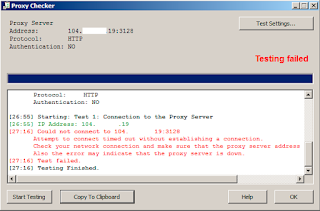

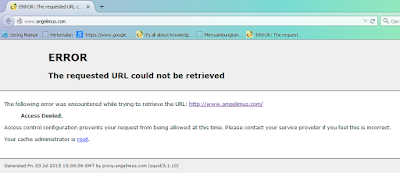



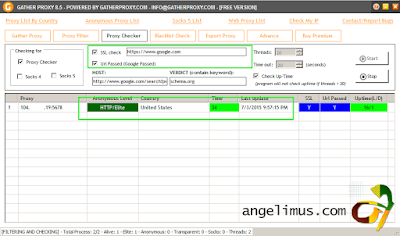
Proxy sites help us in a lot of ways in our online time. The mainly significant is that a proxy site helps us to unblock or most favorite social site.
ReplyDeleteaccess Torrentz in UK
I prefer VPN over proxy because the traffic is encrypted. I would be extremely cautious about using any public proxy. Setting up your own VPN or GoAgent is not that tricky for someone who knows a little about Linux, but if you want a few IPs (eg. US, UK), then you need to setup (and maybe pay for) 2 servers.
ReplyDeleteI still think using a VPN is the best way to get the job done. ExpressVPN seems to be good but I have not used it. I use SenVPN (senvpn.com), it's cheaper and works like a charm.
Best VPN Services
You made some good points there. I did a search on the issue and found most people will consent with your site.random email generator
ReplyDeletedirectory submission list
Blog Commenting Sites
social bookmarking sites list
dofollow social bookmarking sites
That was interesting but too complicated. I hope that you'll share more materials on that. It would be helpful in my opinion.
ReplyDeleteYour sharing is just indispensable! I really the way you worked on the project. This tutorial is truly helpful! I will be able to share it with my friends!
ReplyDeleteIt hard to install Squid on Centos 6.6 as an elite proxy as we know. We need complete information and steps to setup it. But as you given full information to setup Squid on Centos 6.6 as an elite proxy. I think this is the simplest and easiest thing now because you explain it in a way that everyone can do it. I am also working on Dedicated Proxies and also i include and explain like you. it will encourage me to do something like you. Keep updating and keep helping.
ReplyDeleteFrom all the tutorials I read online this is by far the best tut on making an elite squid proxy server. I have installed squid and start the service but I couldn't password protect and make iy anonimous with other tutorials. Thank you so much for sharing this tut. P S. I am complete noob in Linux.
ReplyDeleteI needed to add this extra line to make the proxy work.
Deletedns_v4_first on
Excellent sharing about to create a proxy. Will try my level best with your information here
ReplyDeleteThanks for sharing ! keep sharing
Wipsen.org - best fake email id generator