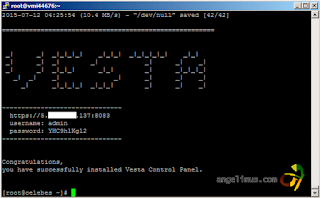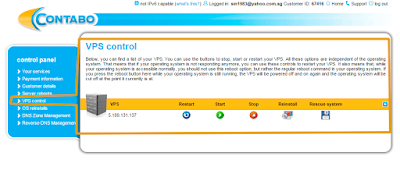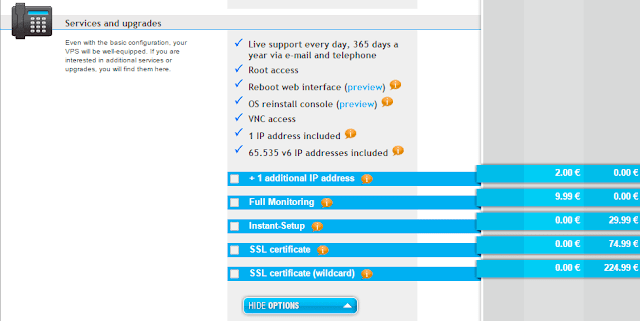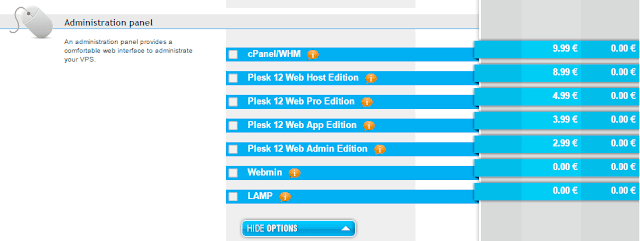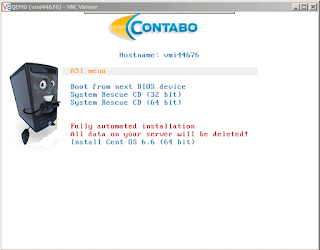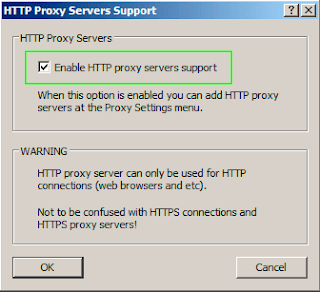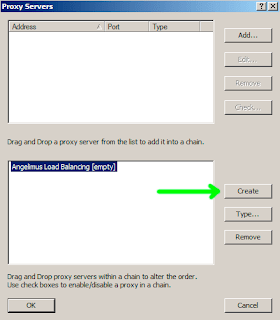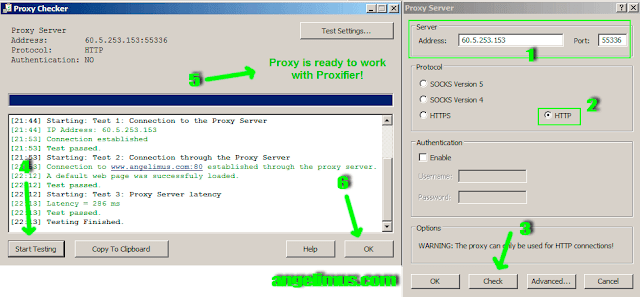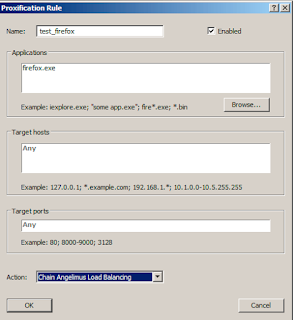We are one of the leading Windows RDP and Budget Dedicated Server Provider in the hosting industry today. Started in 2011, we have a very large customer base. Each day, we try and improve the experience of our customers.
NL 50 (Netherland Standard RDP)
Disk Space : 50 GB
Processor : E3 1230 (3.2 GHz 8 threads)
| Average CPU Mark | |
| Description: Socket: LGA1155, Clockspeed: 3.2 GHz, Turbo Speed: 3.6 GHz, No of Cores: 4 (2 logical cores per physical), Max TDP: 80 W Other names: Intel(R) Xeon(R) CPU E31230 @ 3.20GHz CPU First Seen on Charts: Q2 2011 CPUmark/$Price: 28.73 Overall Rank: 184 Last Price Change: $274.99 USD (2011-10-19) | 7899 Single Thread Rating: 1818 Samples: 75 |
Port : 1 GBPS
Drive : Private
Location : Evoswitch DC, Netherlands
Standard User
Encoding Not Allowed
Offer : Get Double Storage
Price : $ 14 / Month
https://www.awesomerdp.com/clients/cart.php?gid=1
France Mega 100G (France Mega RDP)
Limited Period Low Price
Disk Space :100 GB
Processor : Xeon E5-1650
| Average CPU Mark | |
| Description: Socket: LGA2011, Clockspeed: 3.2 GHz, Turbo Speed: 3.8 GHz, No of Cores: 6 (2 logical cores per physical), Max TDP: 130 W Other names: Intel(R) Xeon(R) CPU E5-1650 0 @ 3.20GHz CPU First Seen on Charts: Q2 2012 CPUmark/$Price: 18.76 Overall Rank: 55 Last Price Change: $624.99 USD (2015-07-02) | 11725 Single Thread Rating: 1916 Samples: 187 |
Port : 1 Gbps Port
Drive : Private
Standard User
Encoding Not Allowed
Price : $ 15 / Month
https://www.awesomerdp.com/clients/cart.php?gid=3
Extreme Encode 100
Disk Space : 100 GB SATA 2
Processor : Xeon 2x E5-2420 (24 Threads)
| Average CPU Mark | |
| Description: Socket: LGA1356, Clockspeed: 1.9 GHz, Turbo Speed: 2.4 GHz, No of Cores: 6 (2 logical cores per physical), Max TDP: 95 W Other names: Intel(R) Xeon(R) CPU E5-2420 0 @ 1.90GHz CPU First Seen on Charts: Q2 2012 CPUmark/$Price: 10.18 Overall Rank: 217 Last Price Change: $712.9 USD (2015-12-23) | 7260 Single Thread Rating: 1134 Samples: 8 |
Port : 1 GBPS
Drive : Private
Location : Evoswitch DC, Netherlands
Standard User
Price : $ 24 / Month
https://www.awesomerdp.com/clients/cart.php?gid=19
BLITZ 10Gbps NL 300G
Disk Space : 300 GB
Processor : E3 1230 (3.2 GHz, 8 threads)
| Average CPU Mark | |
| Description: Socket: LGA1155, Clockspeed: 3.2 GHz, Turbo Speed: 3.6 GHz, No of Cores: 4 (2 logical cores per physical), Max TDP: 80 W Other names: Intel(R) Xeon(R) CPU E31230 @ 3.20GHz CPU First Seen on Charts: Q2 2011 CPUmark/$Price: 28.73 Overall Rank: 184 Last Price Change: $274.99 USD (2011-10-19) | 7899 Single Thread Rating: 1818 Samples: 75 |
Port : 10 GBPS
Drive : Private
Standard User
Location : Evoswitch DC, Netherlands
Encoding Not Allowed
Price : $ 23 / Month
https://www.awesomerdp.com/clients/cart.php?gid=8